Before diving into the Whirlpool Home Appliance Service Tool App, let’s equip you with some essential knowledge:
- Key Tools for Firmware and Programming: The Service Module-Nucleus Tool is your go-to solution for reprogramming or programming blank electronic boards, specifically when addressing firmware-related issues.
- Streamlined Data Exchange: This innovative tool eliminates the need for board replacements by enabling seamless data exchange between devices, saving time and resources.
- Simplified Diagnostics: Technicians can quickly and accurately diagnose unit problems thanks to the user-friendly interface and comprehensive features of the Service Tool.
Are you eager to explore its capabilities? Let’s get started!

How does the service tool work?
The Nucleus Tool works by reprogramming control boards that require updating on compatible models. This can help:
- Reduce core charges: By updating control boards instead of replacing them, you can save on the cost of new parts.
- Increase first call completions: Reprogramming can often fix issues that would otherwise require multiple service visits, leading to faster, more efficient repairs.
What models are compatible with the tool?
Currently, the tool is compatible with select Whirlpool Corporation-manufactured laundry washer platforms, including:
- Whirlpool
- KitchenAid
- Hotpoint
- Maytag
- Amana
- Bauknecht
- And more!
Compatibility is expected to expand to other platforms in the near future.
Future plans for the tool:
- Diagnostic integration: The tool is expected to incorporate diagnostic capabilities in the future, allowing for easier troubleshooting and problem identification.
How to get the tool and app:
- Nucleus Tool: Order the Nucleus Tool through the after-sales service or sales network.
- Global Service Tool app: Install the Global Service Tool app on your phone or tablet. This app is used in conjunction with the Nucleus Tool to perform updates and access device information.
Additional notes:
- Compatibility: Always confirm compatibility with specific model numbers before using the tool.
- Training: Proper training is required for safe and effective use of the tool.
- Technical support: If you encounter any issues, contact Whirlpool Corporation for technical support.
INSTALLATION REQUIREMENTS:
The Global Service Tool App is compatible with smartphone devices that use the Android operating system Lollipop 5.0 or higher, including WiFi functionality and a camera for barcode scanning.
For the proper operation of the app, it is necessary to allow access to:
- Photos, media, and files on your device
Note: It is possible to change or check at any moment the authorizations of the app in the section “Main Settings” of the device. Please consider that revoking any authorization can result in the incorrect operation of the app on the device.
Downloading the app:
- Download the Global Service Tool from the Play Store:
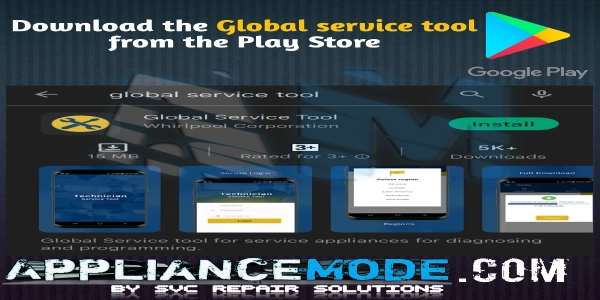
- Tap on the install button; the app is being downloaded.
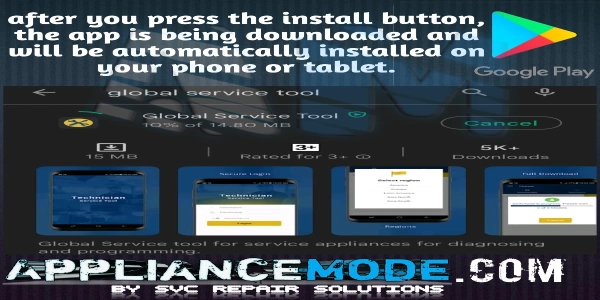
How To Use WHIRLPOOL Home Appliance Service Tool App
FIRST LOGIN:
- Run the service tool app:
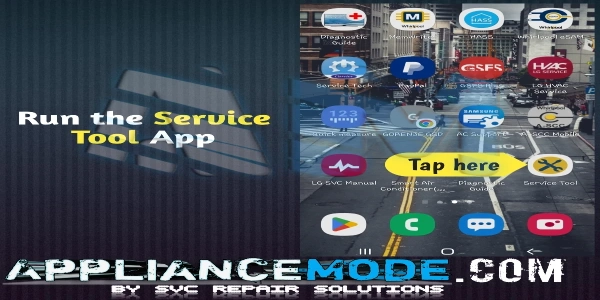
- Grant access to the camera.
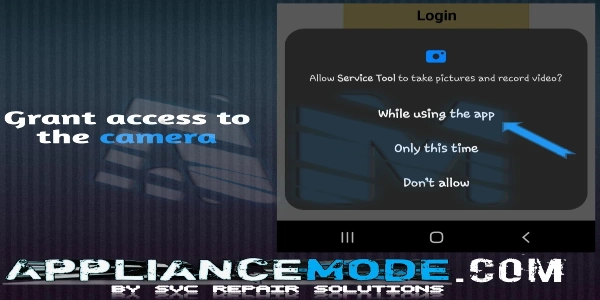
- Input your credentials and tap on login.
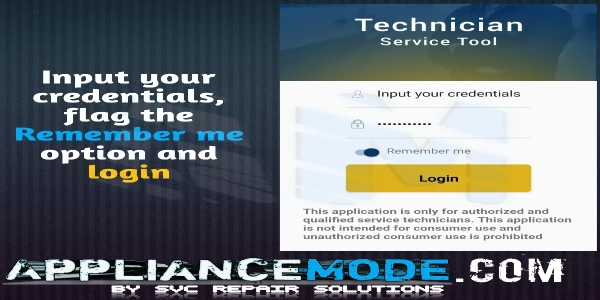
- Accept the license agreement.
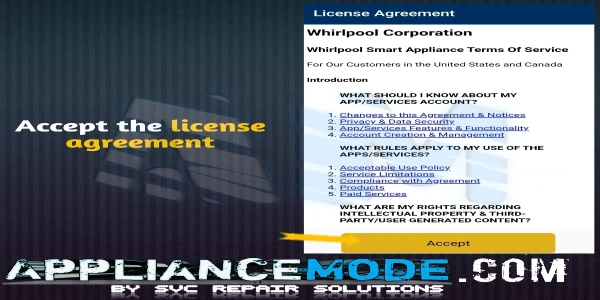
- Select your region.
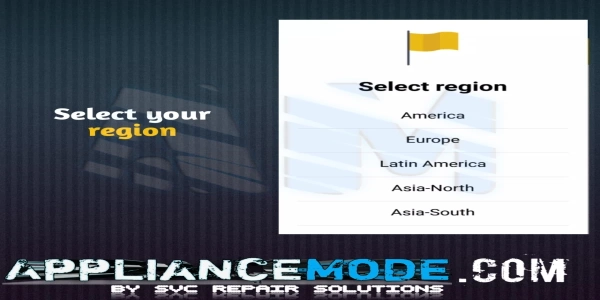
- Tap OK to synchronize the whole data.
Note: If the later button is chosen, the download will be performed afterward; move on to the next step.
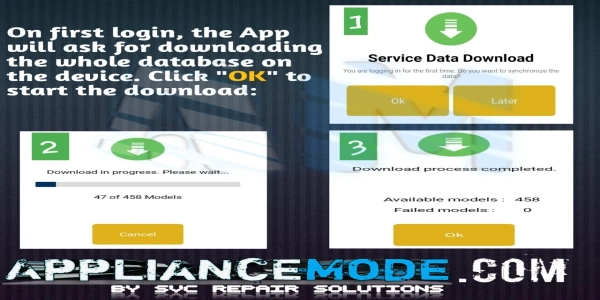
DATA DOWNLOAD:
1. Downloading a single setting file:
In case you want to download a single setting file, it is possible to choose it from the menu > Service data download -> in the tab “MODEL NO.” input the industrial code or model number -> click “Download”:
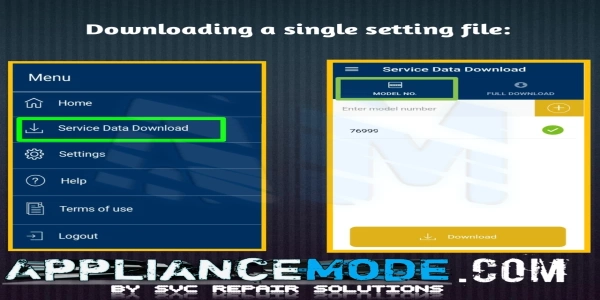
2. Downloading the whole database:
In case you want to download the whole database, it is possible to choose it from the menu: service data download, then click “FULL DOWNLOAD” and click “Download” (the whole database will be downloaded).
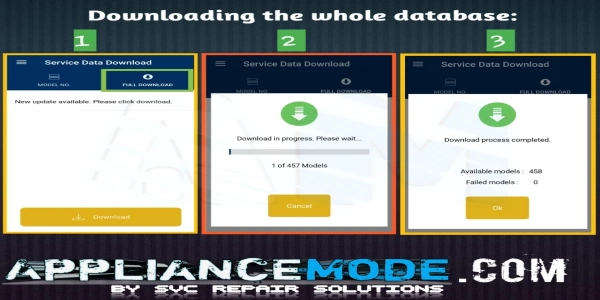
HOME SECTION:
1. DIAGNOSIS section:
From the “Home” section, it is possible to access DIAGNOSIS: It contains a list of the industrial codes in the database downloaded locally.
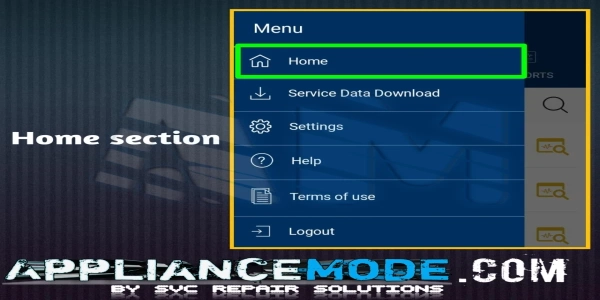
To search, you can input the industrial code in the specific field (recommended option), or you can also search by the model description. Also, partial code searches are allowed.
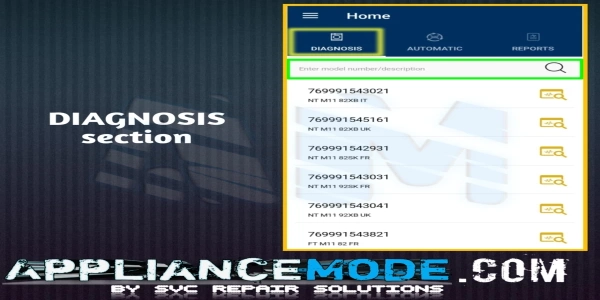
After clicking the required model, a second menu will open with the following options: 1: Settings File Update. 2: Diagnosis. 3: Advanced Features:
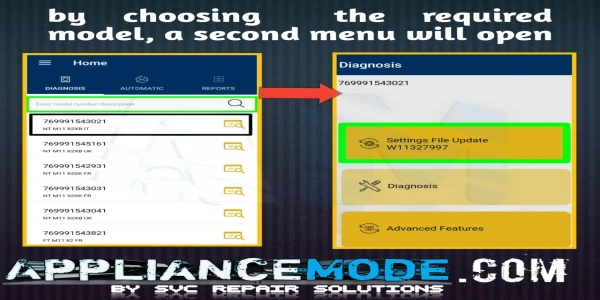
Click the “Settings File Update” option to write the file on the board.
Note: Also, the W+8 code of the setting file is displayed.
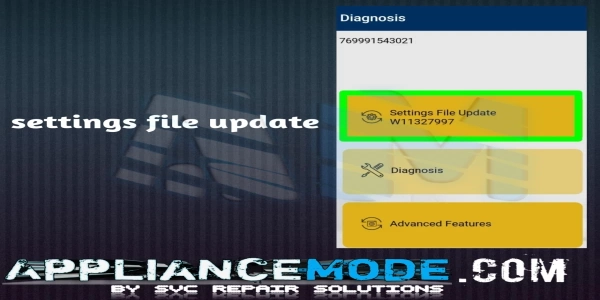
Ensure that the service module is connected to the product or board.
- Connected to the Wi-Fi network.
- Powered on Before selecting the OK button:
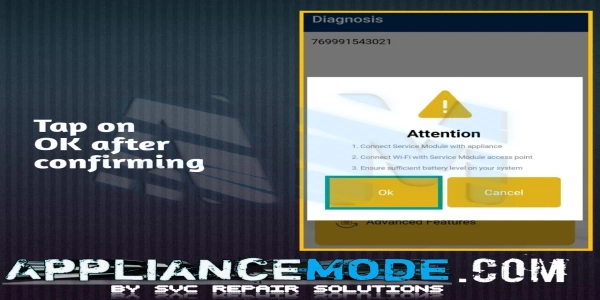
The service module is connecting to the board; it takes approximately 20 seconds. Possible Outcomes:
- Case 1: Different Settings File
- Case 2: Same Settings File
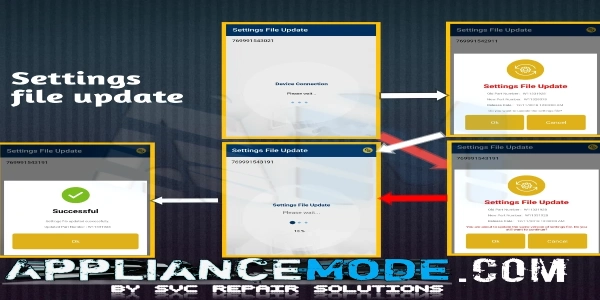
Updates to the Settings File: It takes approximately 2 minutes.
- Case 1: The current or old part number of the file appears, and it will be replaced by the new part number.
- Case 2: (red arrows) The same part number for the file will appear.
AUTOMATIC section: BARCODE SCANNING:
Scan the barcode of the label found on the product. If the scanned model is not available in the local database, the system will download the setting file:
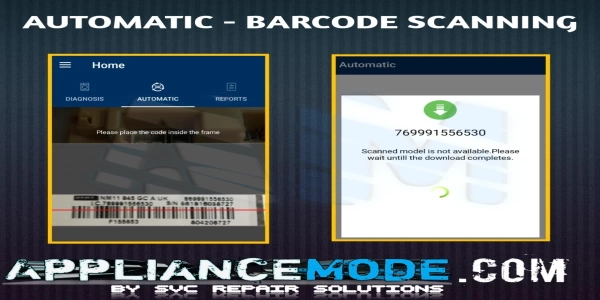
If the setting file is already present in the local database (previously downloaded), the app will automatically suggest the link to “Diagnosis”. Click twice on “Settings File Update”.
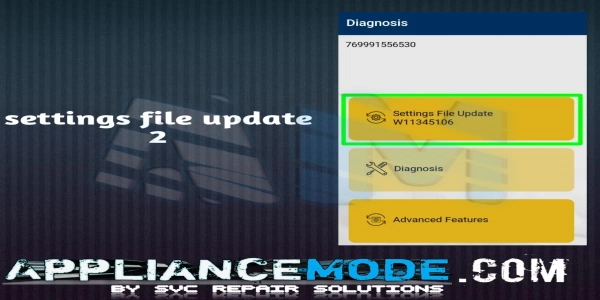
Note: For the update of the Settings File, please see the section “Diagnosis: Settings File Update”.
HOW TO UPGRADE THE FIRMWARE OF THE WHIRLPOOL ELECTRONIC BOARDS
In this tutorial, we will show you how to upgrade the firmware of the Whirlpool electronic boards using the NUCLEUS TOOL step by step and how to solve the WIFI connection problem that may occur while using the service tool!

I am a master Appliance Repair technician with over 35 years of experience in the field. I am passionate about helping people troubleshoot their appliances and fix common problems. My website, appliancemode.com, provides a wealth of information on troubleshooting common appliance issues and deciphering error codes. This website aims to empower people to tackle appliance repairs themselves and save money on service calls.
